How Handheld Scanner Devices Decode Barcodes
Handheld scanner devices decode barcodes by using a combination of light, sensors, and decoding software to interpret the unique patterns of bars and spaces.
When you aim the scanner at a barcode, it emits a beam of light, often from a laser or LED. This light reflects off the barcode and is captured by a sensor within the device. The sensor detects the varying levels of light intensity as it passes over the barcode's dark bars and light spaces. These light and dark patterns are then converted into electrical signals. The scanner’s built-in processor translates these signals into digital data using an algorithm based on the barcode's specific symbology, such as UPC, Code 39, or QR codes. This decoded data is then sent to a connected system, like a computer or POS terminal, where it can be used for inventory tracking, sales processing, or other applications. The entire process happens almost instantaneously, making handheld scanners an essential tool for fast and accurate data capture in various industries.
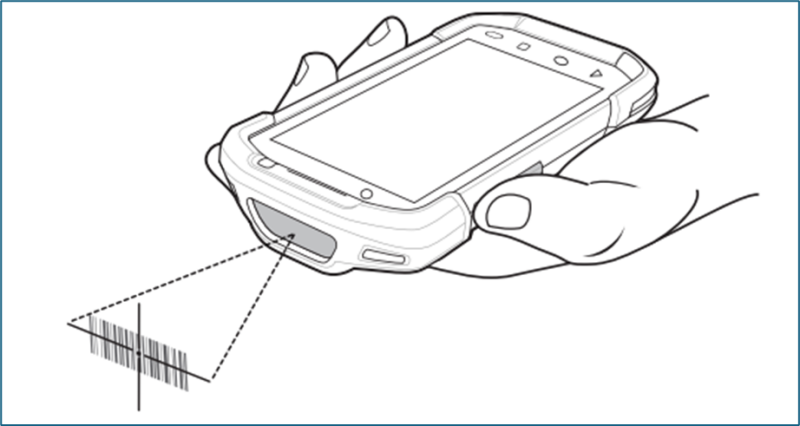
Fig. Handheld scanner
Detailed breakdown:
1. Ensure a Scanning Application is Open:
The handheld device scanner relies on applications that utilize its scanning capabilities. You need a compatible application with a text field for the scanned data to be entered.
2. Activate the Imager:
3. Decode and Display:
4. Picklist Mode (if enabled):
Comparison of Barcodes, QR Codes, and RFID
When it comes to data storage and retrieval in modern technology, barcodes, QR codes, and RFID (Radio Frequency Identification) are three prominent systems, each designed for specific purposes.
Barcodes (1D barcode)
Barcodes are the simplest of the three, using a series of lines and spaces to represent data that can be scanned using a laser or camera. They are cost-effective and widely used in retail for tracking inventory and pricing.
- Technology: Represent data using varying widths and spacings of parallel lines.
- Data Capacity: Limited, typically storing a small amount of alphanumeric data.
- Scanning: Requires a direct line of sight with a barcode reader.
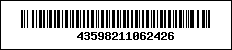
Fig. Barcode
QR codes (2D barcode)
QR codes, on the other hand, are a type of two-dimensional barcode capable of holding more data, including text, links, and multimedia. They are often scanned with smartphones and are popular for marketing, contactless payments, and accessing websites quickly.
- Technology: Two-dimensional barcodes capable of storing more data than traditional barcodes.
- Data Capacity: Can store up to 3,000 alphanumeric characters.
- Scanning: Requires a direct line of sight with a QR code reader or a smartphone camera.
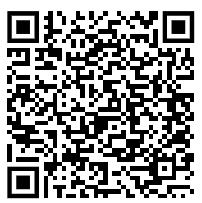
Fig. QR code
RFID (Radio-Frequency Identification)
RFID technology takes a different approach by using radio waves to transmit data stored on a tag to a reader. Unlike barcodes and QR codes, RFID does not require a direct line of sight, making it ideal for applications involving asset tracking, security, and automated systems.
-
Technology: Uses radio waves to identify and track tags attached to objects.
-
Data Capacity: Varies depending on the type of tag but can store significantly more data than barcodes and some QR codes.
-
Scanning: Can read tags within a certain range without direct line of sight and can read multiple tags simultaneously.

Add comment
Comments