Outline the steps to decode the QR code in the SAP EWM
Decoding QR codes in SAP Extended Warehouse Management (EWM) is a straightforward process that enhances efficiency and accuracy in warehouse operations. QR codes often store essential data such as product details, batch numbers, or logistics information, which can exceed the standard 64-character limit. In EWM, you can handle these longer QR codes by leveraging custom logic or enhancements to process and decode the data accurately.
Business case
We often encounter situations where material handlers are unable to scan the 1D barcode on supplier labels due to damage or unreadable labels during transportation. In such cases, the material handler or receiving team must manually enter the Handling Unit (HU) number into handheld or Fiori-based tablet devices. This manual process significantly impacts productivity. To resolve this issue, we have introduced the ability to scan an alternative QR code on the supplier label to retrieve the HU information. Since the QR code contains additional data beyond the HU details, it must first be decoded to extract the relevant information. This solution allows the team to streamline receiving and putaway processes, ensuring more efficient operations with the use of QR technology.
Fig. Decode QR code
Here’s an example of a fixed-format QR code string with the prefix "[>)" and the delimiter "?" that we decoded to identify the handling unit. Each piece of information is positioned in a specific, fixed location within the string.
For example, the handling unit appears in the 3rd position, while the PO number is located in the 4th position.
The handling unit field uses a prefix that can vary based on the type of packaging:
1J = Small Box
2J = Large Box
5J = Pallet
Example string: [)>?06?120001?1J5000000123?500010?00010?PROD000123?Test Material?2500?EA?2025-10-29?PT4???
Value = 06
ASN = 120001
Handling Unit = 1J5000000123
PO = 500010
PO line = 00010
Material = PROD000123
Description = Test Material
Quantity = 2500
UOM= EA
Mfg date = 2025-10-29
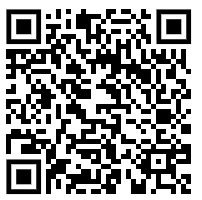
Fig. QR code example
Key Steps to enable QR Code Decoding
Step 1: Verify that your RF mobile devices or handheld scanners are compatible with QR code scanning through platforms such as ITS Mobile, SAP Console, or similar systems.
Step 2: Check that the input field on your RF screen is configured to support extended character strings to prevent truncation. For optimal performance, it is recommended to set the input field length to approximately 250 characters.
Step 3: Maintain Bar Code Specification
We have specified the barcode type ZQRS with a prefix of [)>, a delimiter of "?", and have enabled the BADI Dcode flag for this configuration.
Also, defined the Handling unit prefix to determine the handling unit in the string.
1J = Small Box
2J = Large Box
5J = Pallet
PATH: IMG > SCM EWM > EWM > Mobile Data Entry > Maintain Bar Code Specification


Fig. Barcode decode specification
Step 4: Implement and activate the BADI
BADI: /SCWM/EX_BARC_DECODE
Method: /SCWM/IF_EX_BARC_DECODE~DECODE
Develop custom logic to parse the QR code string, converting it into a structured data format. Identify the respective fields and map them appropriately to ES_GS1128_DATA.
In the QR code string example above, we identified the 1J, 2J, or 5J handling unit and linked it to cs_gs1128_data-exidv. Subsequent business logic verified the handling unit (HU) and successfully processed it.
By leveraging QR code decoding, SAP EWM users can significantly improve the speed, accuracy, and efficiency of their warehouse operations, leading to better inventory management and overall supply chain performance.


Add comment
Comments